Changing password from a computer that is not connected to the domain
- If you are outside of the campus network, you must first connect to the ssl-vpn service.
- From your internet browser, connect to: https://horizoncs.eed.ef.technion.ac.il/portal/webclient/index.html#/
- You will see an authentication page. Authenticate as shown bellow:
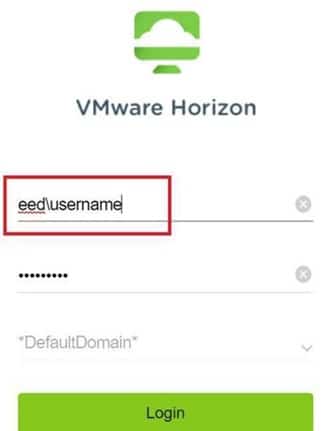
If your password is valid, but the system forces password update, you will see the following dialog page. Use it to update the password, and after successfully updating your password close the browser window:
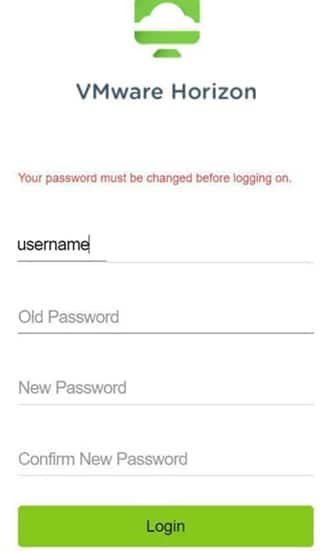
If your password is valid and the system does not force system update, you will reach the following page after authenticating in stage (3). To change your password, connect to a VM:
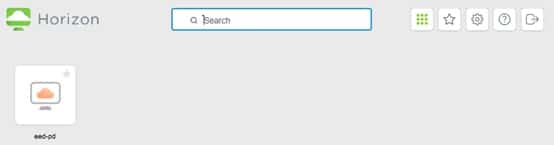
After receiving the virtual desktop, Open options menu by clicking the tab on the left side:

From the menu, Send Ctrl-Alt-Delete:
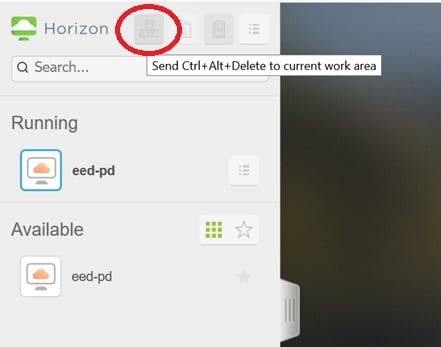
Click on “Change a password”:

After success, logout from the virtual desktop and close the browser window

